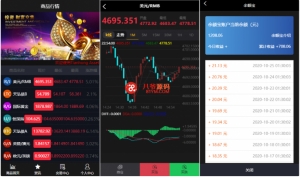![[一键架设] 天生不凡-封神诛仙手游安装教学](https://www.bcbccb.cn/wp-content/uploads/2022/01/1643090729-5f7ccecb2663d68.jpg)
video tutorials
https://www.ixigua.com/7037686920889467422
Unzip the game to D drive: E:\\Born extraordinary
The game must install virtual machine version 15. If you don't, please install one. It's ready here, in the [Virtual Machine Software] folder. The default installation is completed. I really don't know how to search Baidu.
-------------------------------------
After installing virtual machine 15. You can start setting up the game.
The first step is to start [[1] Born Extraordinary]. After opening it, select [Edit] and select [Virtual Network Editor] on the navigation.
After opening the [Virtual Network Editor], select [VMnet8] above, then fill in [192.168.1.0] in the subnet IP in the lower left corner, and finally confirm.
After confirming, click [Open this virtual machine]. If a pop-up box appears, be sure to select [I have moved this virtual machine].
Finally, wait for the virtual machine to complete booting. After booting,[minimize] the virtual machine.
Step 2: Start [[2]XshellPortable],[IP:192.168.1.100] click Connect, if [User Authentication] pops up, enter the password: [123456] and confirm.
After connecting to [XshellPortable], click [Launch 1] in the lower left corner, and then click [Launch 2].
Wait for [15-30 seconds], click [Start 3], and finally click [Start 4].
[XshellPortable] prompts that you cannot open it after expiration. Bring your computer system time back to 2018, and then you can open it. Don't close the software after opening it, just set the time back.
the last step Install the client [Born Extraordinary apk] into the Android emulator and you can play. If you don't have an emulator, please search for Baidu to download one.
-------------------------------------
Game GM backstage address: http://192.168.1.100:81/aionchs/index.php
Simply enter the correct game [character name] directly.
Please note here that when recharging on the GM tool, 1= 1W ingot, do not recharge too much. Will jam mail.
[Some browsers in the background don't support it. Recommended here:Firefox]
-------------------------------------
Virtual machine account:root
Virtual machine password:123456
Game database account:root
Game database password:gudanboke
Pagoda Address: http://192.168.1.100:8888/login
Pagoda account number:aionchs
Pagoda Password: aionchs.com
Game launch command:
cd /tsbf/LS/
./ q
cd /tsbf/server/
./ q
It's done when we get to this place.
Game close command:
cd /tsbf/LS/
./ t
cd /tsbf/server/
./ t
Open ports: 9921, 10001, 10012, 10015, 10006, 20512, 20515, 21102, 21103, 21104, 21105
Regarding the reason why some people fail to get stuck in the server list, it is generally because the 999 content under the website directory has been changed. Or assets\\bin\\Data\\\b1f39d1393ec4324e831bd471f4adbed ip has been changed.
-------------------------------------
Server and website modifications 192.168.1.100
LS/bin/config.xml
server/bin/config.xml
server/bin/serverlist.xml
Website: 99999/configul
Website: 99999/Server/info
Website: 99999/Server/list
Website: 99999/Server/selectzone
Website: ios1/config
Website: ios1/Server/info
Website: ios1/Server/list
Website: ios1/Server/selectzone
Client modification 192.168.1.100
Android uses UE to open this file and change your IP at the end.
assets\\bin\\Data\\b1f39d1393ec4324e831bd471f4adbed
assets\\channel_config.json
Apple
Payload\\fswq.app\\resources.assets
Payload\\fswq.app\\Data\\resources.assets
There are only a few places where IP needs to be modified.